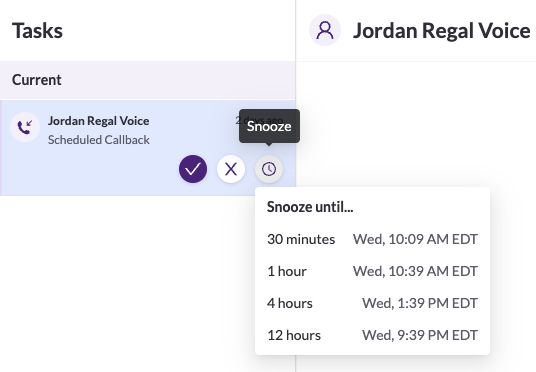Are there times when you know the timing isn't right for a particular conversation to happen right now?
For some reason or another, you may want to hide a task until later.
With Snooze, you can temporarily hide a task from your immediate task list, and have it reappear later.
To Snooze a task, click the clock icon on the task and select how long you’d like it to snooze. The task will be removed from your task list and a success message will appear.
If there are more tasks in your queues, you will see the next task appear on your Task List.
When you snooze a task: It temporarily moves to the Snoozed queue for the amount of time you specified, and then will re-enter your regular queues for re-assignment after it’s done snoozing.
Snooze button and options
All tasks are eligible to be snoozed with the exception of inbound calls, auto-accept calls, and conversations that you manually start with customers.
If I snooze a task, will it still be assigned to me when it reappears?
After a snooze expires, the task will repeat its normal assignment steps. This means that if a task was always going to end up in your queue - because you've worked with the customer before or because you're the only person on your team, for example - it still will. If other agents had access to the task, however, they will have access to it when it reappears.