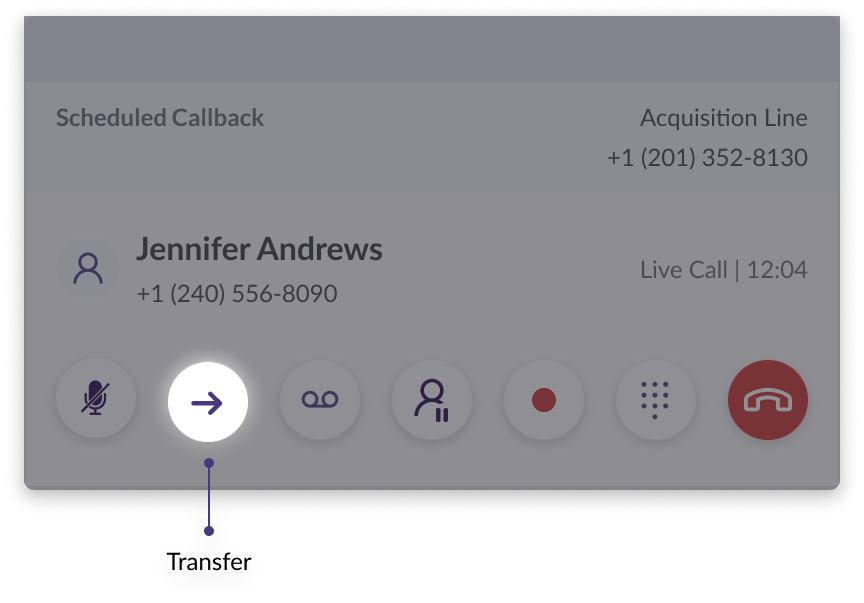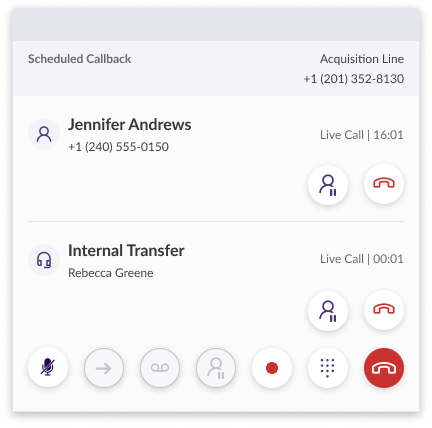You can transfer an active call at any time by clicking on the Transfer button in the Call Controls.
Transfer
Clicking the transfer button will give you the option to make an Internal Transfer to another agent in Regal or an External Transfer to someone outside of Regal.
Internal Transfers
To direct the transfer to another agent, select Internally, make sure the Agent tab is highlighted, and start typing the agent's name. Agents will appear in the dropdown as you type their name, along with their current availability and whether or not they're on a call.
Select Agent to Transfer To
Similarly, you are able to transfer a call to a Queue by clicking on the Queue tab and using the search bar to find the queue you want to receive the transferred call. This is helpful if the call needs to be transferred to an agent that has a certain skill set instead of one agent in particular.
Select Queue to Transfer To
Once you find the agent or queue you are looking for click "Transfer". This will create a Transfer Call task for either the agent you specified or an agent from the selected queue to accept and be added to your call.
When the transfer has connected, the Call Controls will update to reflect the fact that there are multiple participants in the call. Each participant is listed with their own Hold and Hang Up buttons. These can be used to put participants on hold individually or remove them from the conversation.
Transfer Call Controls
External Transfers
Select Externally to transfer the call to a specific phone number instead of a specific agent. You should only use this for numbers outside of Regal.
Input the phone number you'd like to transfer to call to and click Transfer to initiate the transfer as an inbound call to that transfer number.
By default, the recipient of the transfer will see the phone number of the agent that made the transfer. For incoming calls, you can choose to display the customer phone number instead of the agent phone number on request. Reach out to your CSM to configure this behavior.
External Transfer
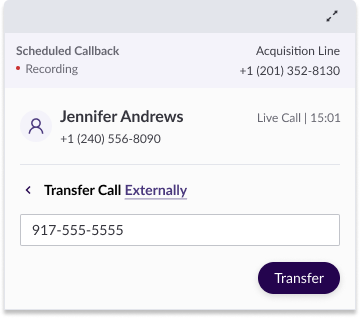
Warm Transfers
To most effectively transfer a customer to someone else, try using a "warm" transfer --
1) Place the customer on hold using the Call Canvas
2) Place the transfer request internally or externally
3) Speak with the agent you're transferring the customer to and give them a quick summary of the situation and make sure they're comfortable handling the conversation before you connect them with the customer.
After you've connected the participants, you're able to drop from the call by pressing the red Hang Up button. You'll then also be able to complete the task.